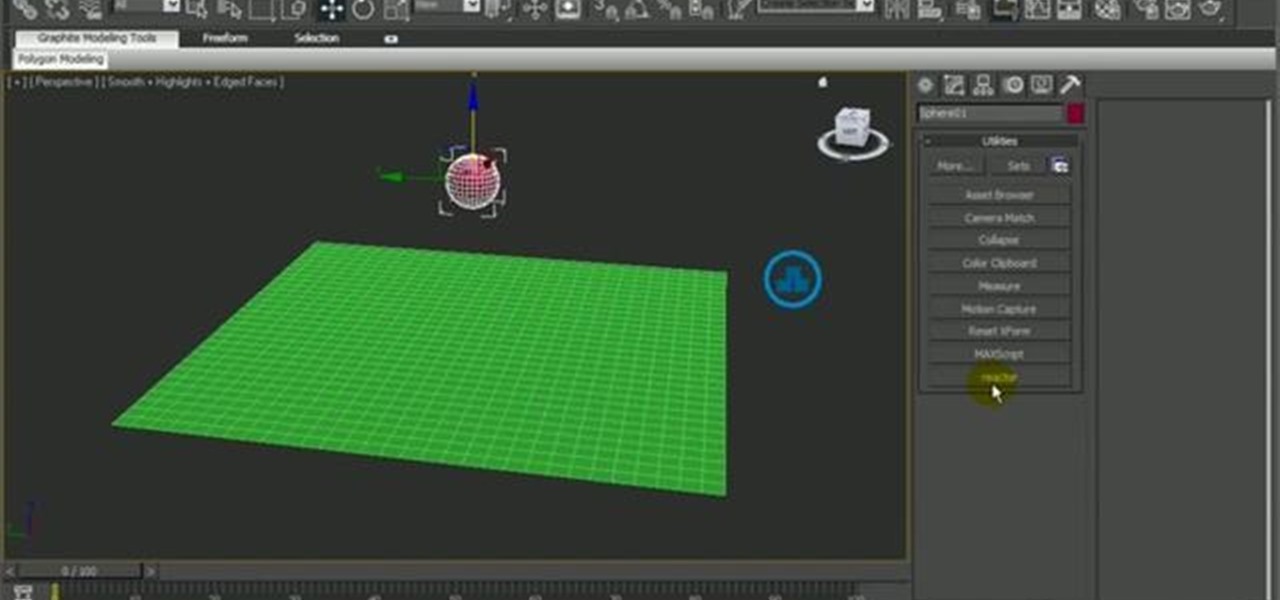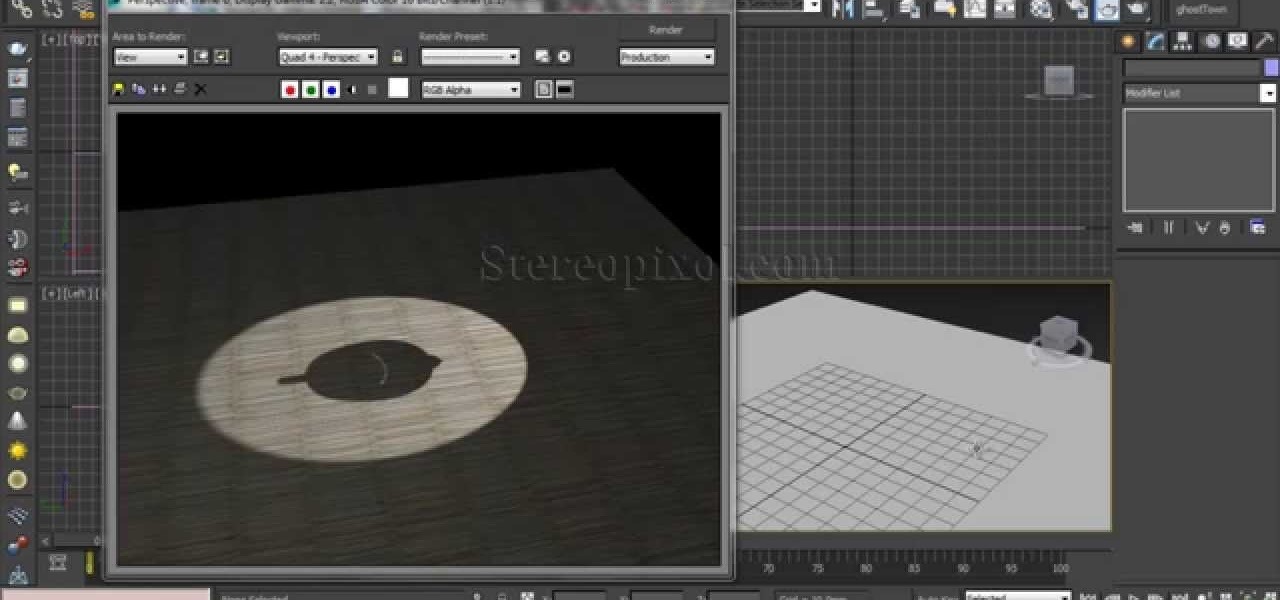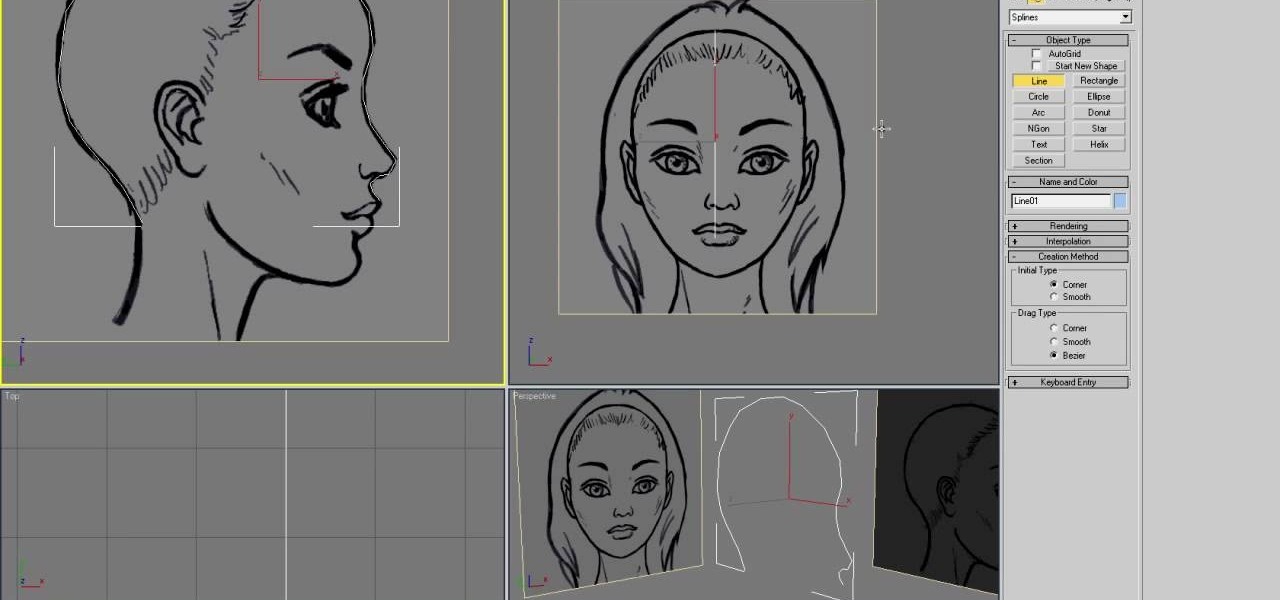Hot Autodesk 3ds Max Posts


How To: Add texture to a model house in 3D Studio Max
In this video, we learn how to add texture to a model house in 3D Studio Max. After you have created the model, press 7 on your keyboard. This will activate a new menu telling you how many polygons are in your model. Then, edit the edges and remove them so you have less polygons. After this, save the model under a name you want, then select everything on the model. Go to the parameters and click "edit". Now, go to mapping, then flatten mapping. The presets should be fine, then click "ok" and ...

How To: Use the UVW unwrap function in 3D Studio Max
In this video, we learn how to use the UVW unwrap function in 3D Studio Max. First, go to the UV modifier wrap and select all the faces. Once here, edit the parameters and then go to the mapping menu. After this, you will be able to change the object as you would like. After you are finished with this, save your object to your computer in a spot you won't forget it. You can create several different layers and change the colors as you prefer. You can completely customize your experience on thi...

How To: Use the UVW unwrap modifier in 3D Studio Max
A polymodel head is being mapped. Keep the turbo smooth active to smooth out edges and seams. Use the relax tool to help even out the mesh and areas around the mouth, the ears and the neck as work proceeds. Use the stitch modifier to attach and combine the top and bottom of the head. To get all the seams and areas to match they must be moved, rotated and scaled. Use the weld tool on all the vertices and use the relax tool to get all the seams to match. Use the pelt map for the ears. Use the s...

How To: Use custom map or UVW map in 3D Studio Max
In this video, we learn how to use custom map or UVW map in 3D Studio Max. First, go to the material editor and add a custom map to it using a hardwood deck. Change the material to cedar fence, then change the size as you would like it. As you continue to edit the different surfaces in the picture, it will preview it for you in the main screen. You will be able to see it customized how you would like it to be as you edit it. The material editor can be changed in design and renamed to help you...
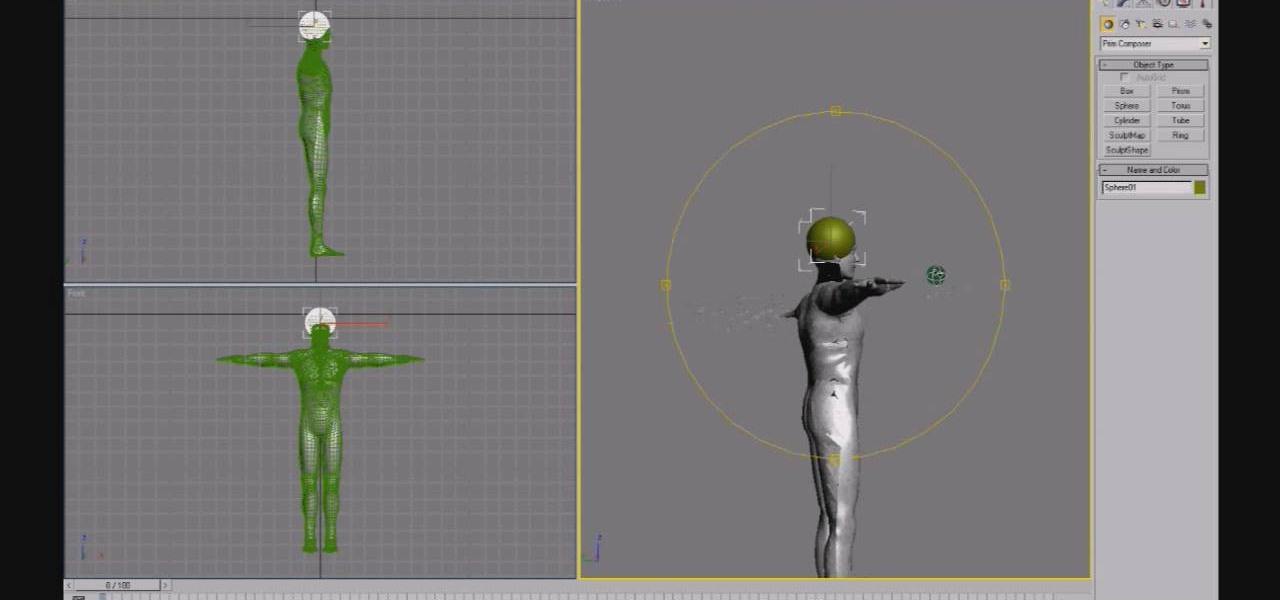
How To: Sculpt prims using 3D Studio Max
If you're looking for a tutorial to sculpt 3D prims for your Second Life avatar mesh, you've found it. This tutorial walks you through the process for creating your own images and avater files using the software program 3D Studio Max.

Bits Modeling Bits: Video of a Hyperrealistic Physics Engine
There are two sorts of bits out there: The sort used by computers (zeros and ones) and the sort you come across when interacting with the physical world (grains of sand, clods of dirt, droplets of water). The clip below demonstrates a new physics engine that takes the first type of bits and ends up with the second. No small feat. Previously, Wave-Shaping Pool Puts Poseidon to Shame.

How To: Use Production Shaders in Autodesk 3ds Max 2010 & 2011
In this 3DS Max video tutorial, you'll learn how to create and apply lens shaders. Whether you're new to Autodesk's popular 3D modeling program or a seasoned graphic artist just interested in better acquainting yourself with the application, you're sure to be well served by this free video tutorial. For more information, including detailed instructions, take a look! Use Production Shaders in Autodesk 3ds Max 2010 & 2011.

How To: Do UVmapping with 3D Studio Max
In this tutorial, we learn how to do UVmapping with 3D Studio Max. Open up your image in the software, then go to "unwrap UV". Scroll down to edit and you will be able to see the basic scale. Grab the mass and scale it down, then use your element turn on to select the different pieces. The UV mapping will now turn a different color and show you where you have edited it. Continue to do this throughout the entire program. Make sure you have all other programs closed while you are doing this, an...
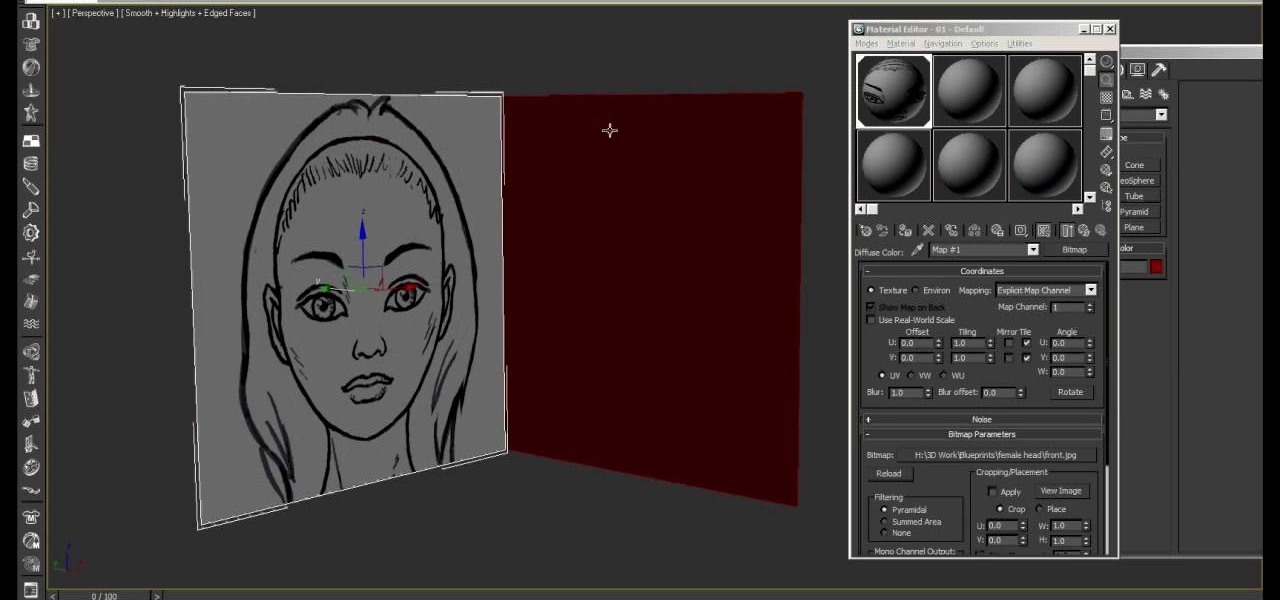
How To: Set up textures as a template background in 3DS MAX
This video will explain to you how to preform one of the more fundamental but confusing tasks in 3D Studio MAX: setting up textures as a template background for you models. Doing this will make sure that your models are displayed in front of the proper background and that said background will function properly. If you need a little help setting the scene for your 3D modeling, watch this video.

How To: Model & animate cloth in 3D Max Studio
In this tutorial, you'll see how to model and animate cloth in 3ds Max. Whether you're new to Autodesk's popular modeling software or a seasoned 3D artist just looking to better acquaint yourself with the application, you're sure to be well served by this video tutorial. For more information, and to get started modeling and animating cloth in your own Max projects, take a look!

How To: Use Daylight and Mental Ray when working in 3ds Max
See how to work with Daylight and the Mental Ray rendering engine in 3ds Max 2010. Whether you're new to Autodesk's popular modeling software or a seasoned 3D artist just looking to better acquaint yourself with the application, you're sure to be well served by this video tutorial. For more information, and to get started using Daylight & Mental Ray in your own 3ds Max projects, take a look!

How To: Create 3D models of wire and cable using 3D Studio MAX
Creating wires, cords, and other rope-like objects in 3D Studio MAX can be tough, as they are oddly proportioned and often oddly positioned. This two-part video will show you how to model such objects in 3DS MAX. Now you can model yourself sitting at the computer modeling with all of your desk's many cords accurately depicted.
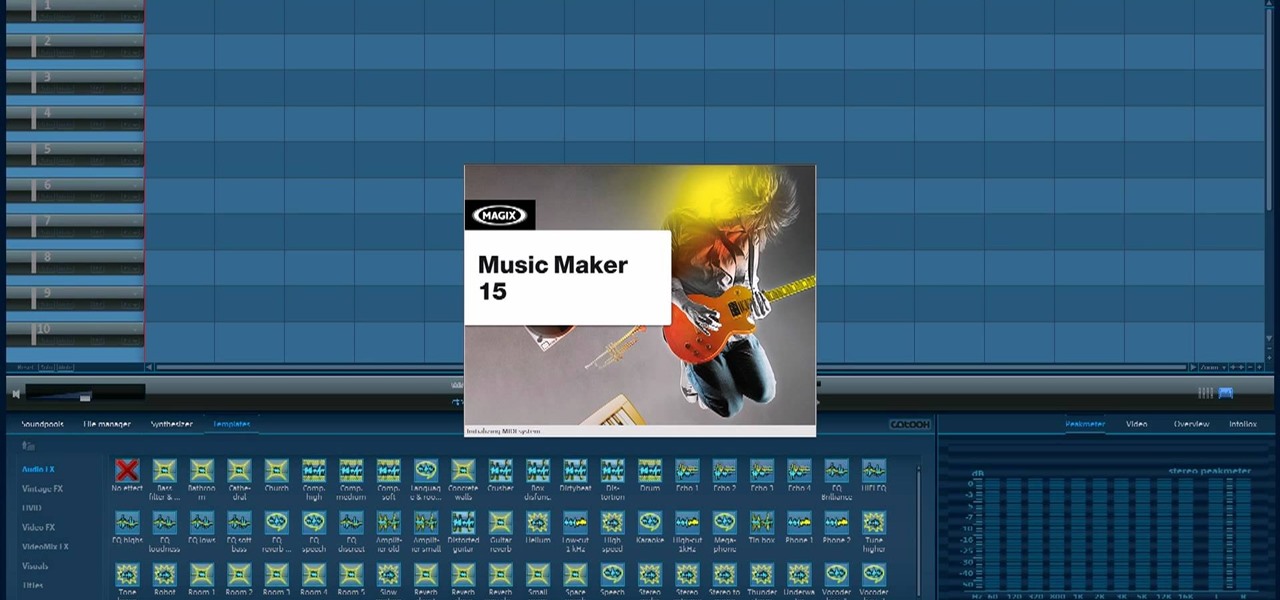
How To: Link 3D images to sound files in 3DS MAX
There are a lot of videos out there about creating models and animating them using 3D Studio MAX. What isn't often discussed is the next step in creating a movie out of your models, adding sound and syncing your animations to the sound. This eight-part video series will show you how to do just that, animate objects and other properties with a sound file. This is very good stuff that you will need to know if you ever want to make a whole 3D movie yourself.

How To: Model and animate falling shell casings in 3DS MAX
When people fire weapons in movies, there is often a shot of the shell-casings leaving the gun and flying through the air. Sometimes we get to follow them all the way to the ground, leaving us with a sense of loss at the firing of the weapon. This video will show you how to model and animate some shell casings falling to the ground and smoke trailing them in 3D Studio MAX and Photoshop, utilizing Reactor physics, particle flow, space warps, and all sorts of other fun 3DS MAX tools.

How To: Create and destroy a crowd of models in 3DS MAX
Destroying crowds of little people has been a favorite passtime of dictators since time immemorial, but also a colossal waste of manpower. Now you can get some of the same thrill without all the needless death using 3D Studio MAX. This video will show you how to model, animate, and duplicate with particle flow a series of small robots. Then it will show you how to use a collision object (here a meteor) to destroy them all in fiery glory.

How To: Use the cloth modifier in 3DS MAX without Reactor
Cloth is an essential part of almost any 3D modeling project involving people. This video will show you how to properly use the cloth modifier in 3D Studio MAX to create the waving, tarnished American flag shown in the thumbnail. This tutorial does NOT feature Reactor, the in-program physics engine included with 3DS MAX, only the actual 3D Studio MAX cloth modifier.

How To: Create an spaceship with afterburner effect in 3DS MAX
Making a spaceship use its afterburner and escape from the Earth's gravitational pull is tough. Modeling and animating a 3D simulation of the same thing is also hard, although quite as much so. This video series will teach you how to create a 3D model of a flying rocket with an afterburner effect using 3D Studio MAX. At the end you will have a cool little video clip and vastly improved modeling skills.

How To: 3D model a mushroom cloud in 3D Studio MAX
The mushroom cloud is one of the iconic images of the 20th century, calling to mind destruction, progress, and arguably the single most important event of the century. This video will show you how to create a 3D model of one using 3D Studio MAX 4 or higher. This can then be used in all kinds of video games and movies that you might be making.
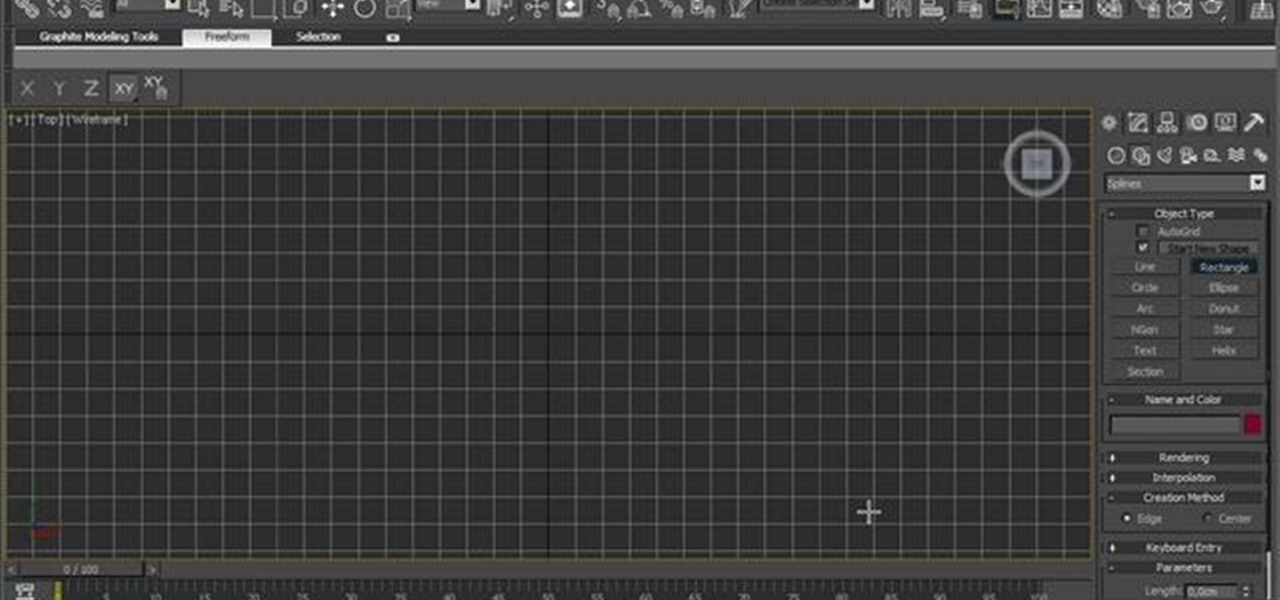
How To: Model a realistic modern bathroom in Autodesk 3ds Max
In this free video software tutorial from CG Cookie, you'll learn how to model a photorealistic modern bathroom environment within Autodesk 3ds Max. Whether you're new to Autodesk's popular modeling software or a seasoned 3D artist just looking to better acquaint yourself with the application, you're sure to be well served by this video tutorial. For more information, and to get started modeling your own 3d background, take a look!
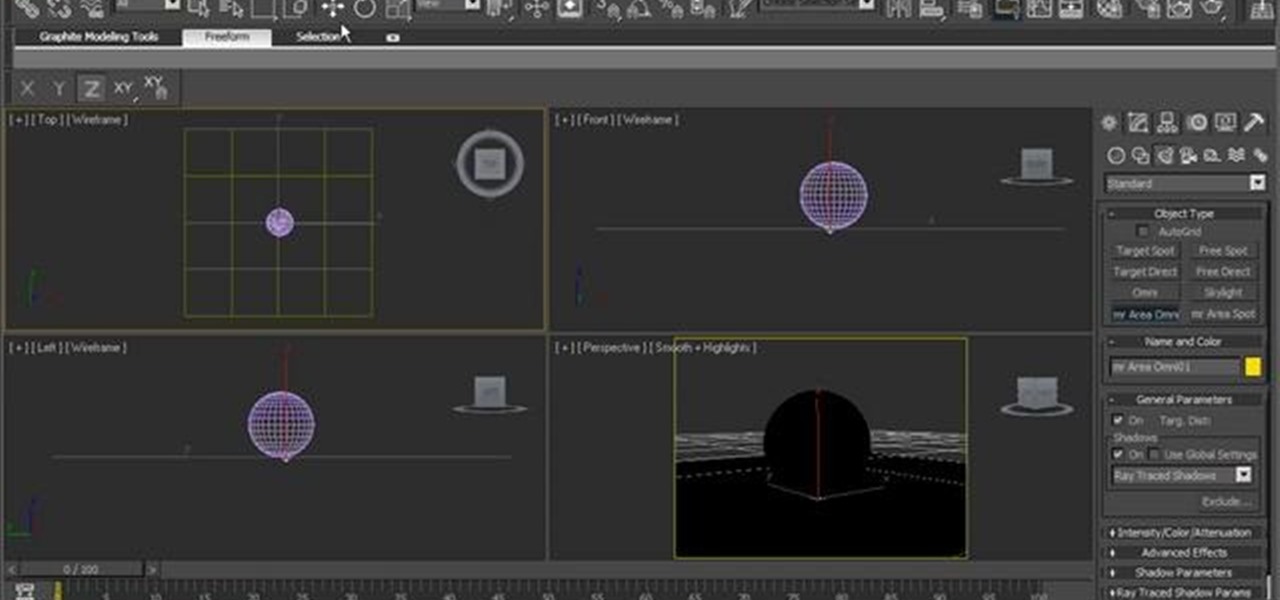
How To: Create an aged chrome texture in Autodesk 3ds Max 2010
See how to age a chrome metal shader within 3ds Max 2010. See how to use 3ds Max 2010's built-in grouping features to work on multiple meshes the same way you might work on a single object. Whether you're new to Autodesk's popular modeling software or a seasoned 3D artist just looking to better acquaint yourself with the application, you're sure to be well served by this video tutorial. For more information, and to get started taking advantage of the 3ds Max Assembly and Group tools yourself,...

How To: Use the Parameter Collector tool in Autodesk 3ds Max
In this clip, you'll learn how to use 3ds Max's Parameter Collector tool. See how to use 3ds Max 2010's built-in grouping features to work on multiple meshes the same way you might work on a single object. Whether you're new to Autodesk's popular modeling software or a seasoned 3D artist just looking to better acquaint yourself with the application, you're sure to be well served by this video tutorial. For more information, and to get started taking advantage of the Paramater Collector tool y...
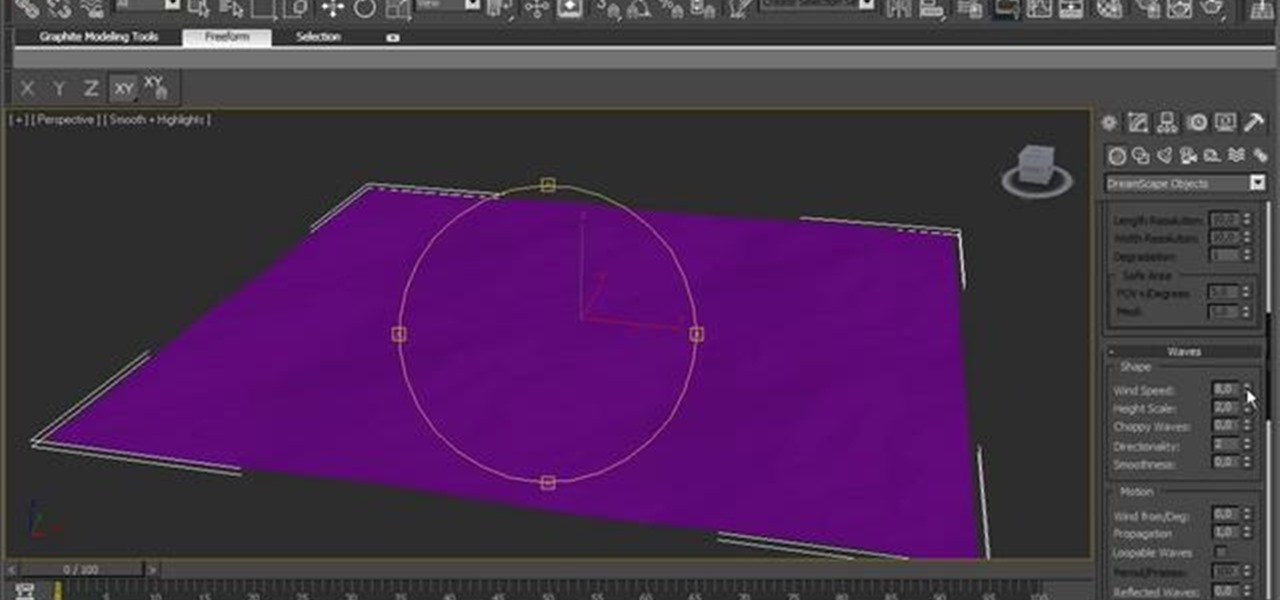
How To: Generate foam with the Dreamscape 3ds Max 2010 plug-in
See how to use Dreamscape to generate foam, how to export it as a bitmap sequence and how to control every single parameter to change its look. See how to use 3ds Max 2010's built-in grouping features to work on multiple meshes the same way you might work on a single object. Whether you're new to Autodesk's popular modeling software or a seasoned 3D artist just looking to better acquaint yourself with the application, you're sure to be well served by this video tutorial. For more information,...
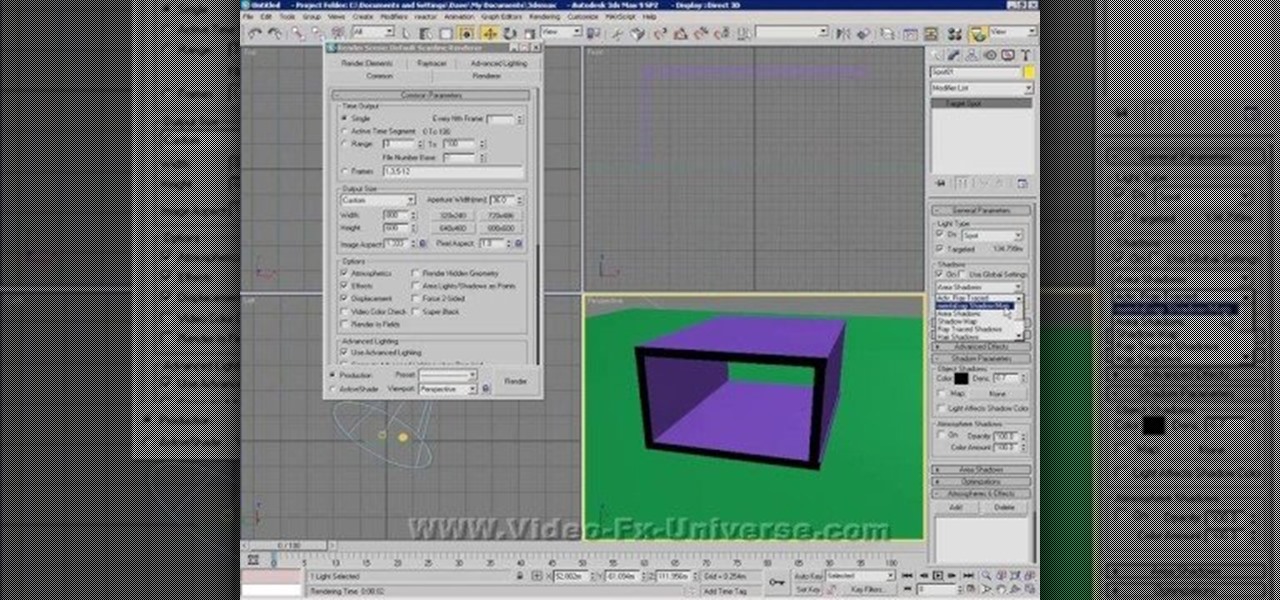
How To: Make basic use of light and shadows in 3ds MAX
Light and shadow are the fundamental intangibles that allow us to see our world. Creating realistic simulacra of them on the computer is very challenging. This video will show you how to create and use light and shadow in 3DS MAX to make your 3D models look more realistic (or more fake, depending on your goal).

How To: Map multi-sub objects in 3D Studio Max
This video tutorial is in the Software category which will show you how to map multi-sub objects in 3D Studio Max. What this means is you can apply two textures to a single 3D object. First you select the 3D object, say a box and go to editor > standard > multi sub-object > OK. Now change the number of materials from 10 to 2 and follow through the next steps to select the two textures. Then go to modify panel > edit mash. Select polygons, and apply the texture to the front of the box, move ar...

How To: Put your face into someone else's photo with Photoshop
For years, people who wanted to make fake photos of themselves with celebrities or crushes had to make due with cutting out a picture of their own face and gluing it onto a photo in place of the person they wished to replace. Now there is a more elegant, cleaner way to do it. This video will show you how to replace one head with another in photos using Photoshop. Now you too can shake hands with George W. Bush! At least in a fake photo. And we're not sure why you'd want to anyway.

How To: Animate a biped model in 3ds MAX
Once you've made a 3D model of a character, you are going to have to make them do something. This video is about that. It will teach you how to animate basic motions on a bipedal 3D model in 3D Studio MAX, allowing it to do anything from armwrestle to hug. The video is pretty basic, so you're going to have to extrapolate these techniques to create those more advanced actions.

How To: Animate a bullet hitting an egg model in 3ds MAX
If you want to make an omelette, you're going to have to break a few eggs. Or shoot them! This video will walk you through the process this artist took for creating 3D movie of a bullet passing through an egg, destroying it. This is very good educational exercise for 3D artists, even if you prefer you eggs over-hard to scattered-all-over-by-a-bullet.
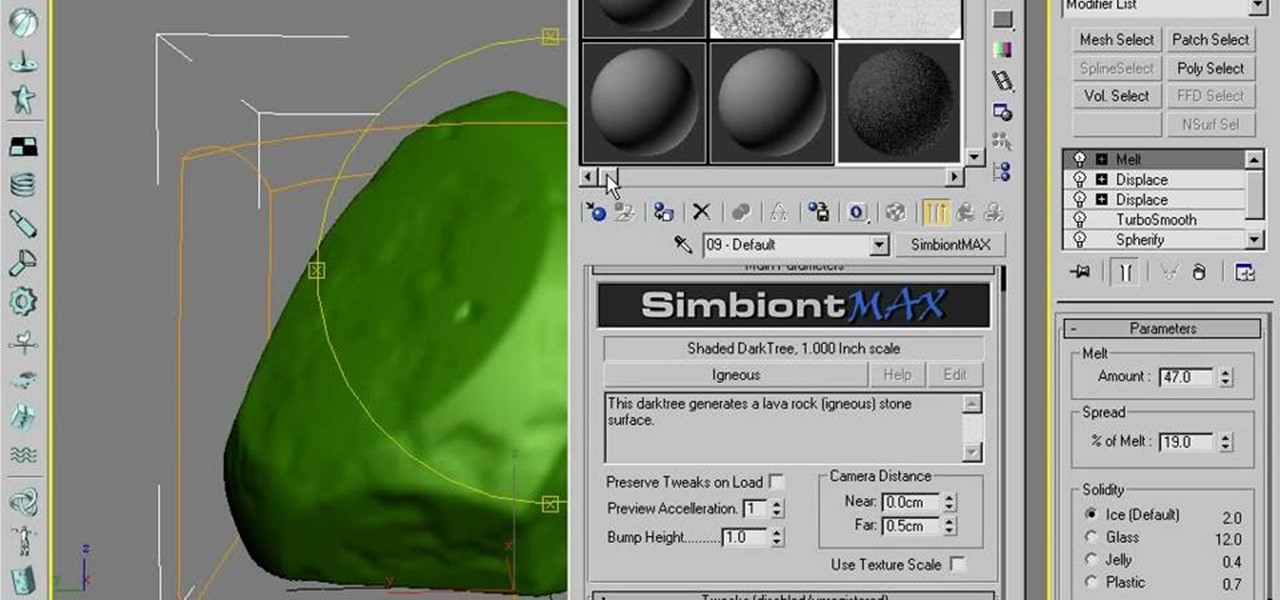
How To: Use procedural modeling to create a rock in 3DS MAX 9
The noble rock may not seem like the most fun thing to create a 3D model of. They are a useful example though because their basic shape and lack of movement make them manageable for beginners to work with while their many facets and textures present fun areas to work with. This video will teach you how to use procedural modeling and texturing to Create a 3D model of a rock using 3D Studio MAX 9. The end result looks positively stony, and the lessons you learn here will help you with all your ...
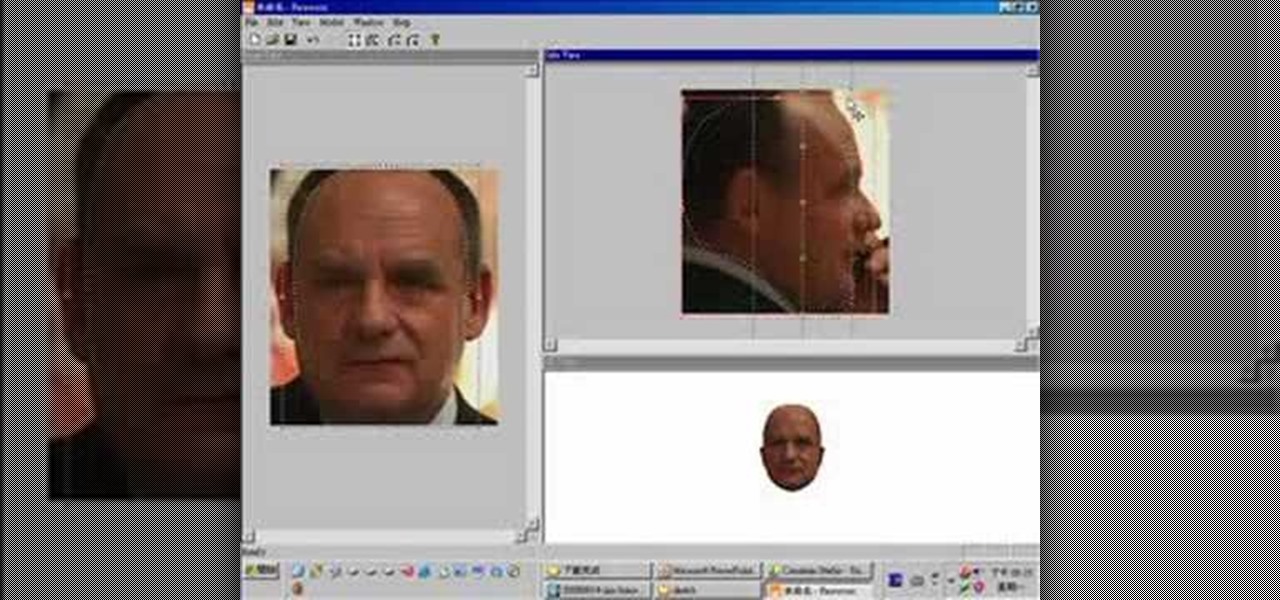
How To: Make a realistic 3D model of a head in 3ds Max
If you want to create really good 3D models on your computer, you need to be able to use more than just 3DS MAX or whatever other modeling program you have. It takes a whole family of specialized programs to handle the diverse tasks involved in creating really good models. This video will teach you how to create a male human head model using a combination of Faceworx, Mudbox, 3DS MAX with plugins, and Sony Vegas. By using all of these different programs, you can play to their individual stren...

How To: Render a video to AVI format using 3ds Max
If you want to demonstrate your 3D model on a turntable or create some other sort of short animation with your models without having to use more specialized software, you can render an AVI video inside 3D Studio MAX. This video will show you how to do this quickly and easily, assuming that you already know how to animate your character. Now, let the world see your beautiful 3D work!

How To: Use plane modeling to model a head in 3ds Max
So you're mastered the basics of modeling 3D characters in 3D Studio MAX. Good for you. Where to now? This video perhaps? It will teach you how to use plane modeling to create a model of a human head. This technique requires some skill and experience at using 3ds Max, but if you've got that and need to move on to the next level, watch this video.

How To: Model a mace for beginners in 3ds Max
3D modeling is a difficult but lucrative trade that can take many years to master. Let this video be your first step along that road. It's aim is to teach the basics of 3D Studio MAX to beginners by demonstrating the modeling of a mace (or morning star). This tutorial is designed for those with no experience in 3D modeling, so if you're just getting started, start here! Model a mace for beginners in 3ds Max - Part 1 of 2.

How To: Create a head model in 3ds Max
Creating 3D models of the human head that will show emotion, eat, and do all the other things that heads do properly is hard. Fortunately, this video is here to help you get started. It demonstrates the basics of 3D head modeling using 3D Studio MAX. Follow these instructions and you'll be well on your way to creating all sorts of cool original character heads.

How To: Model a basic character in 3D Studio MAX
So you finally shelled out for 3D Studio MAX. Congratulations. Now you need to make something with it! This video for beginners will walk you through the basics of modeling a character in 3D Studio MAX. It covers setting up a reference image (the one from the video is here), creating a rough body, connecting body parts, head modeling, and paint deformation. After you watch these three videos you should have all the tools you need to model a basic character in 3D Studio MAX. Now then, on to th...
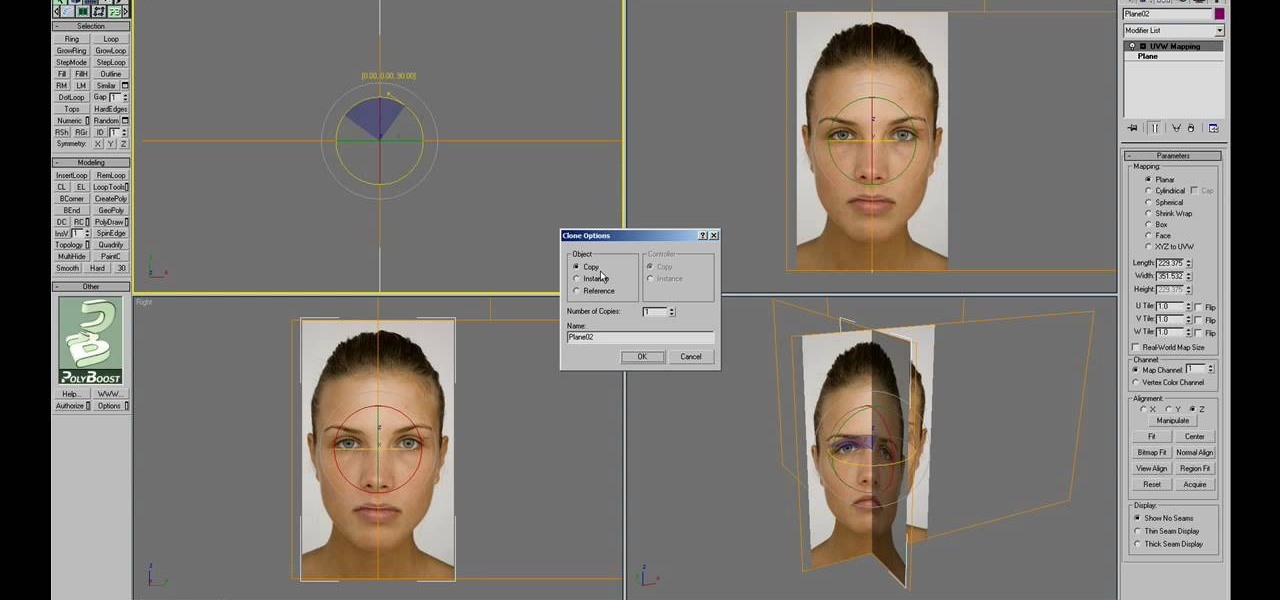
How To: Model a 3D human head using 3D Studio MAX
An image of a human head can consist of a single penstroke or a thousand polygons. The head model that you will be learning to create in this three-video series leans very much towards the latter. The videos will teach you how to create a 3D model of the human head using 3D Studio MAX from a photo. It assumes some knowledge of 3DS MAX, but not too much, so don't be scared! Watch this baby and start modeling!

How To: Use polygon modeling in 3D Studio MAX
Almost every 3D image depicted on a digital screen is made from thousands of tiny polygons. Modeling with them is the most fundamental part of 3D modeling. This video will introduce you to the basics of 3D polygon modeling, helping you to create a 3D shape that is smooth and cool-looking, if not terribly similar to any real-world object.
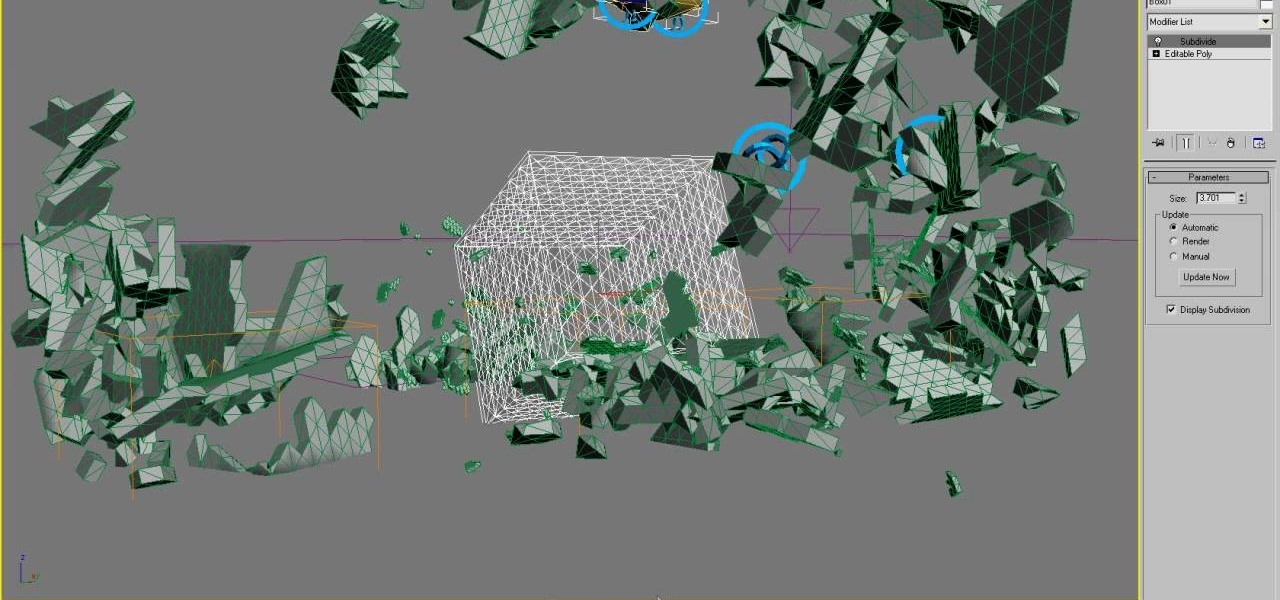
How To: Make a gnome explode in 3D Studio MAX using Reactor
Gnomes are annoying little creatures. Any full-sized person should be delighted by the sight of one exploding! This video will show you how to start creating your very own exploding gnome using 3D Studio MAX and Reactor. Several of this creator's videos work with the exploding gnome example, and they can all be found here on site, so start watching and you too can own your very own exploding 3D gnome.

How To: Make a Reactor ragdoll for a biped in 3D Studio MAX
Ragdoll physics are all the rage in 3D shooter games, causing characters to die in glorious realism before glitching as soon as they get anywhere near a wall. This two-part video will teach you how to create a basic ragdoll for a biped model using the Reactor engine within 3D Studio MAX. This is a very basic discussion of ragdolls, but will get you started in the right direction perfectly.
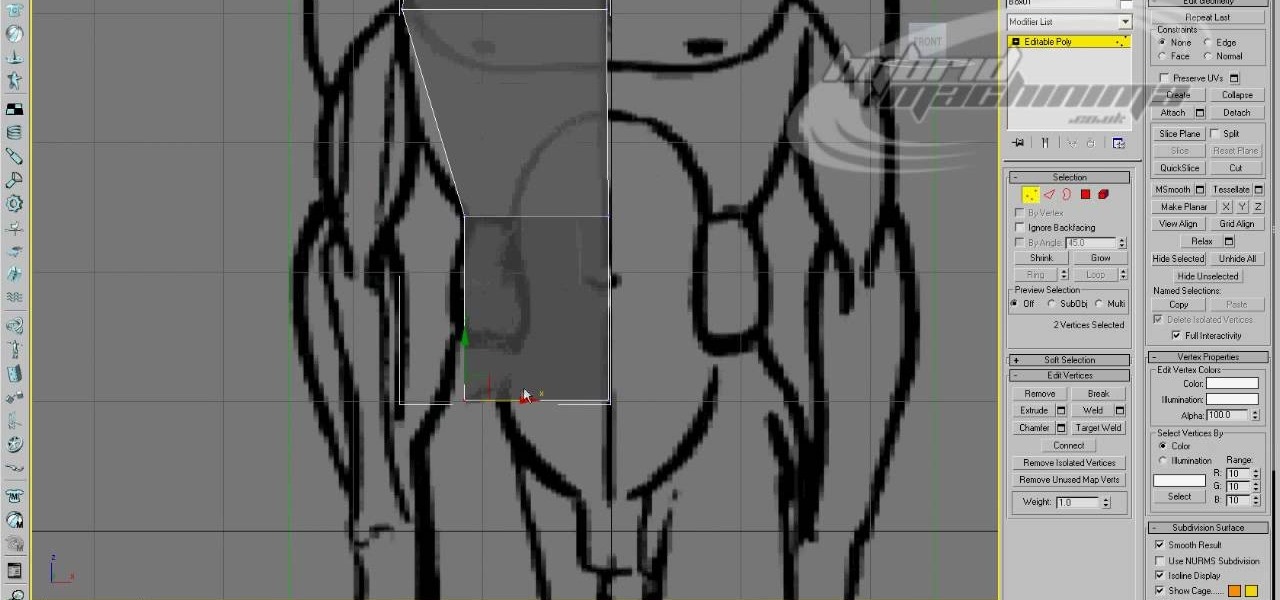
How To: Use basic box modeling in 3D Studio MAX
Box modeling is the most fundamental type of modeling in 3D Studio MAX, allowing you to model elaborate 3D images out of many tiny boxes. This video for 3DSMAX beginners will walk you through the basics of box modeling a human body from a blueprint. You may move past this technique as your skills grow, but you need to know it before they can.
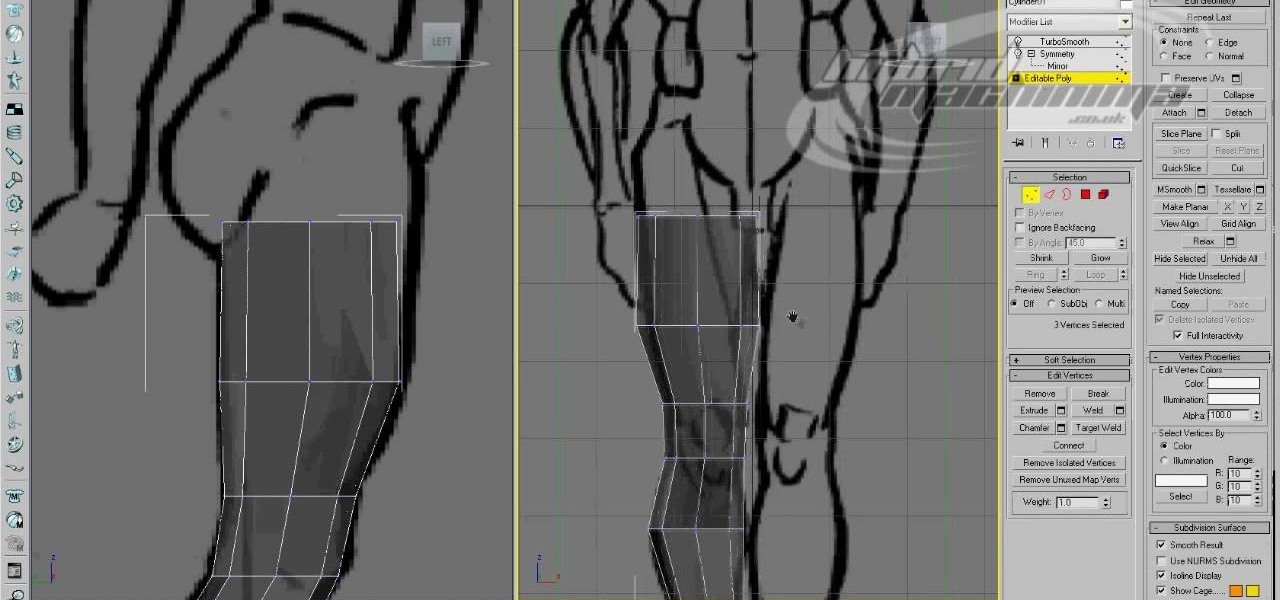
How To: Use edge loop character modeling in 3D Studio MAX
Edge loop character modeling in 3D Studio MAX allows you to create smooth, natural-looking characters. This video will introduce you to using edge loop modeling to model a character from a blueprint (get it here). This is one of the most fundamental techniques in 3D modeling, so get used to doing it!