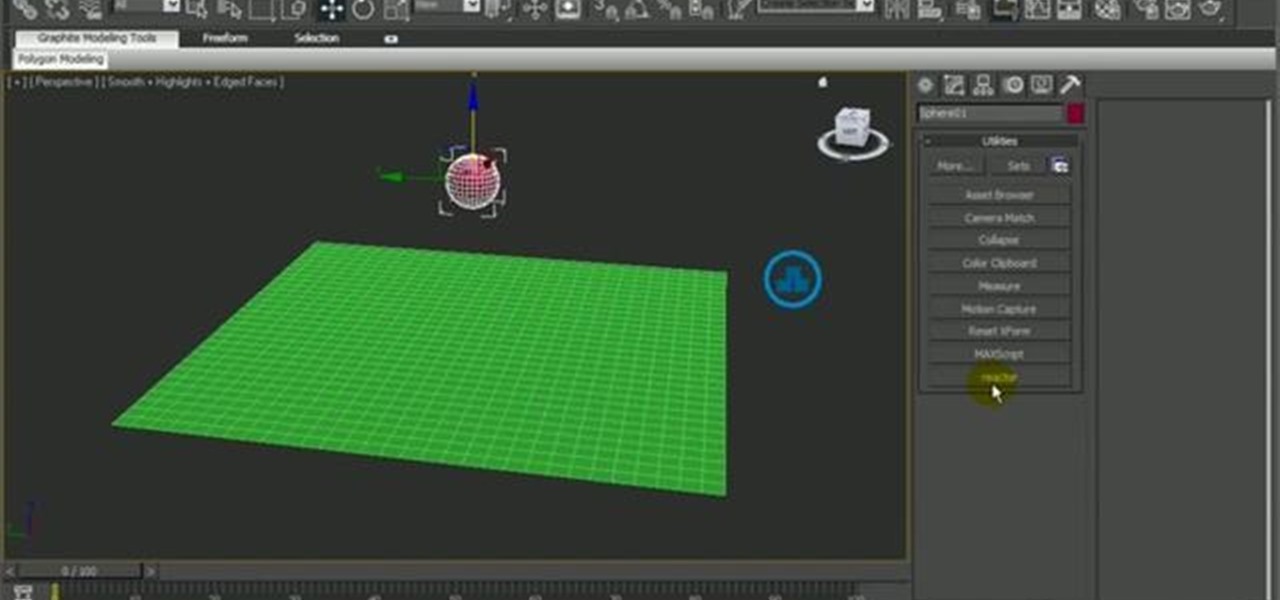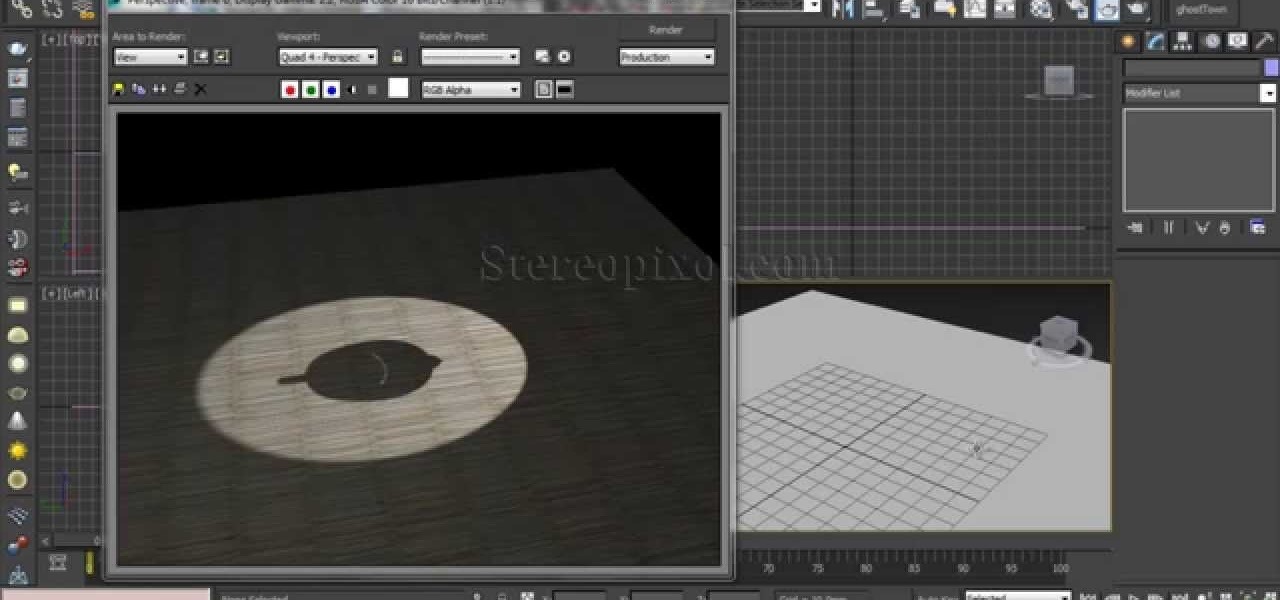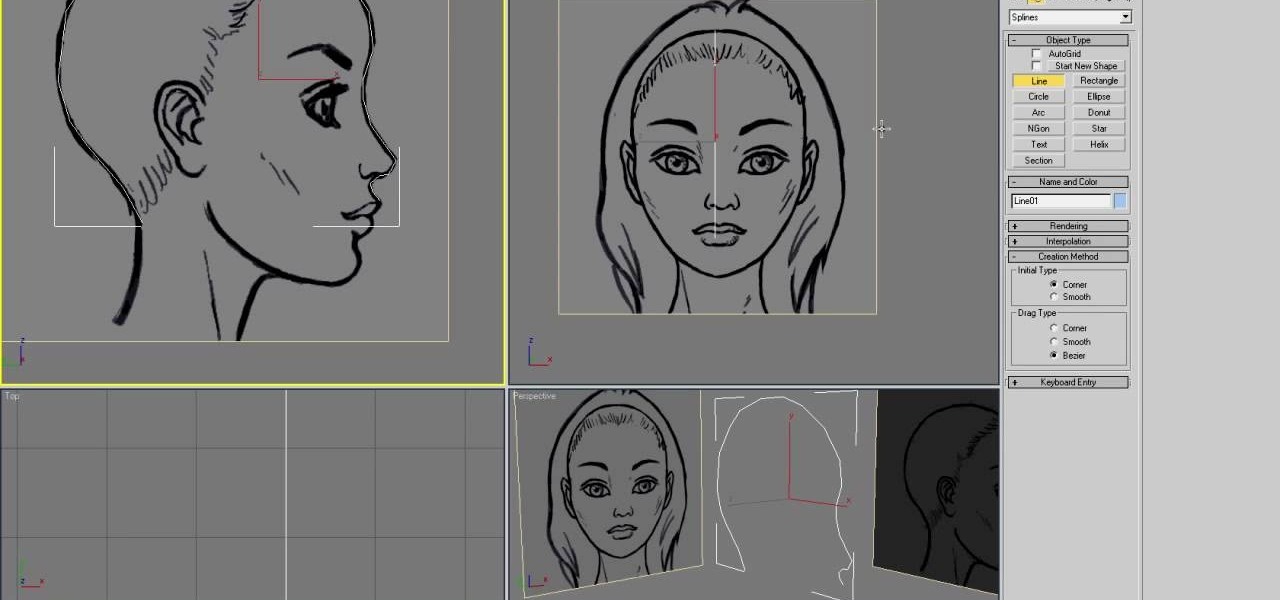Hot Autodesk 3ds Max How-Tos


How To: Place and manipulate the camera in 3D Studio Max
Learn how to change the position of the camera when working in 3ds Max. Whether you're new to Autodesk's popular modeling software or a seasoned 3D artist just looking to better acquaint yourself with the application, you're sure to be well served by this video tutorial. For more information, take a look! Place and manipulate the camera in 3D Studio Max.

How To: Link 3D objects in 3ds Max
Hierarchy is one of the object association types in 3ds Max. It is based on a parent-child relationship, which can be created by linking objects. Learn how to create hierarchies by linking a child and parent object together within 3DS Max. Learn how object linking takes place and how to create 3D object relationships. This tutorial shows how to create the relationship by linking objects in 3ds Max. Link 3D objects in 3ds Max.

How To: Use the 3ds Max Material Editor
An introductory video tutorial on the material editor within 3DS Max software. Learn about material selections, shaders and more. Whether you're new to Autodesk's popular modeling software or a seasoned 3D artist just looking to better acquaint yourself with the 3ds Max 2011 workflow, you're sure to be well served by this video tutorial. For more information, and to get started using the Material Editor in your own projects, take a look! Use the 3ds Max Material Editor.

How To: Clone objects in 3ds Max
Want to create a replica of your 3D object? This basic tutorial covers the duplicating of objects into copies and instances in 3ds Max. You will learn the difference between making a reference, a copy and an instance. For detailed information, including step-by-step instructions, and to get started duplicating objects in your own 3ds Max projects, take a look. Clone objects in 3ds Max.

How To: Create selection sets in 3ds Max
Object association in 3ds Max allows you to define certain relationships between two or more objects. Selection sets is one of the object association types. In this video tutorial you will learn how to Whether you're new to Autodesk's popular modeling software or a seasoned 3D artist just looking to better acquaint yourself with the application, you're sure to be well served by this video tutorial. For more information, take a look! Create selection sets in 3ds Max.

How To: Create and use groups in 3ds Max
One of the object association types in 3ds Max is groups. In this video tutorial we will learn how to create the relationship in 3DS Max. The author compares groups to dating, where each individual has higher commitment yet they still retain their own identity. Whether you're new to Autodesk's popular modeling software or a seasoned 3D artist just looking to better acquaint yourself with the application, you're sure to be well served by this video tutorial. For more information, take a look! ...

How To: Create a cloth cape for a superhero in 3ds Max
In this Autodesk 3ds Max video tutorial, you'll learn about a cool plugin that can create cloth-like animations. 3ds Max does have a built-in cloth simulation, but it's rather complicated to work with. The alternative to using the built-in feature is using the plug-in SimCloth 3, a free modifier. It works very easily and creates a smooth flowing cloth effect. This video is specifically working with a cloth cape on a superhero (if you could call it that). But this cloth-like effect could be ap...
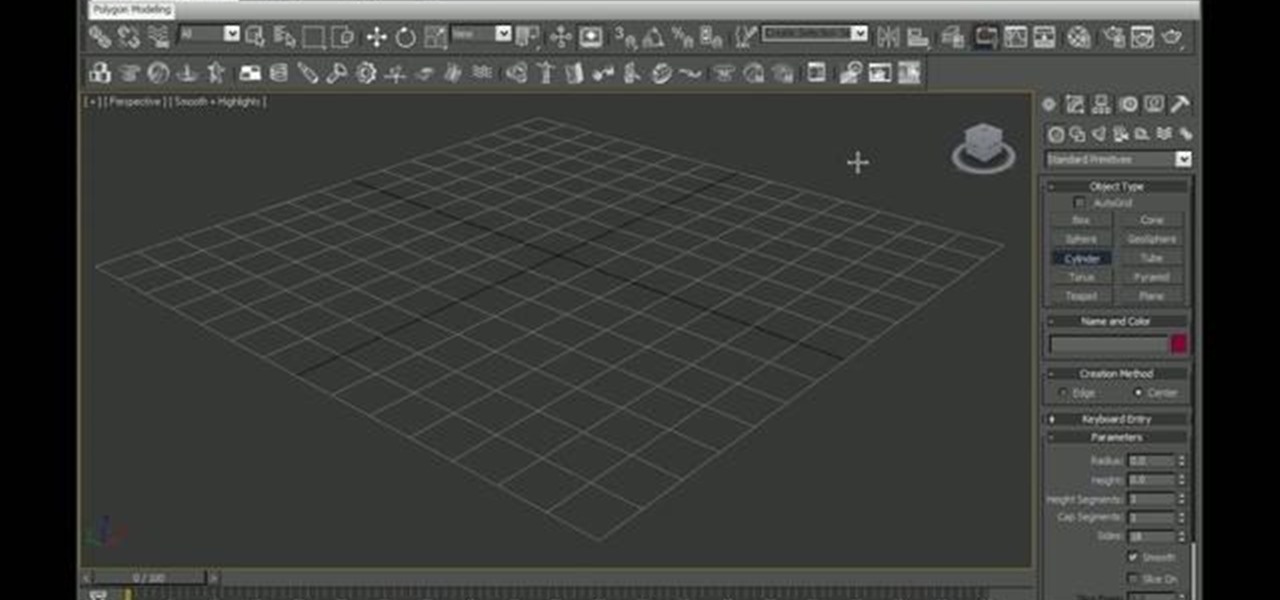
How To: Model with the Extrude tool in 3D Studio Max
Need some help figuring out how to use the 3ds Max Extrude tool to generate 3D models? This clip will show you how it's done. Whether you're new to Autodesk's popular modeling software or a seasoned 3D artist just looking to better acquaint yourself with the application, you're sure to be well served by this video tutorial. For more information, watch this free video guide.

How To: Make 3D models when working in 3D Studio Max
Need a refresher on how to model when using 3ds Max? This clip will show you how it's done. Whether you're new to Autodesk's popular modeling software or a seasoned 3D artist just looking to better acquaint yourself with the application, you're sure to be well served by this video tutorial. For more information, watch this free video guide.

How To: Apply bump maps in 3ds Max
Need some help wrapping your head around bump mapping in 3ds Max? This clip will show you how it's done. Whether you're new to Autodesk's popular modeling software or a seasoned 3D artist just looking to better acquaint yourself with the application, you're sure to be well served by this video tutorial. For more information, watch this free video guide.

How To: Set up lights in Autodesk 3D Studio Max
Need some help figuring out how to set up lights when working in Autodesk 3ds Max? This clip will show you how it's done. Whether you're new to Autodesk's popular modeling software or a seasoned 3D artist just looking to better acquaint yourself with the application, you're sure to be well served by this video tutorial. For more information, watch this free video guide.
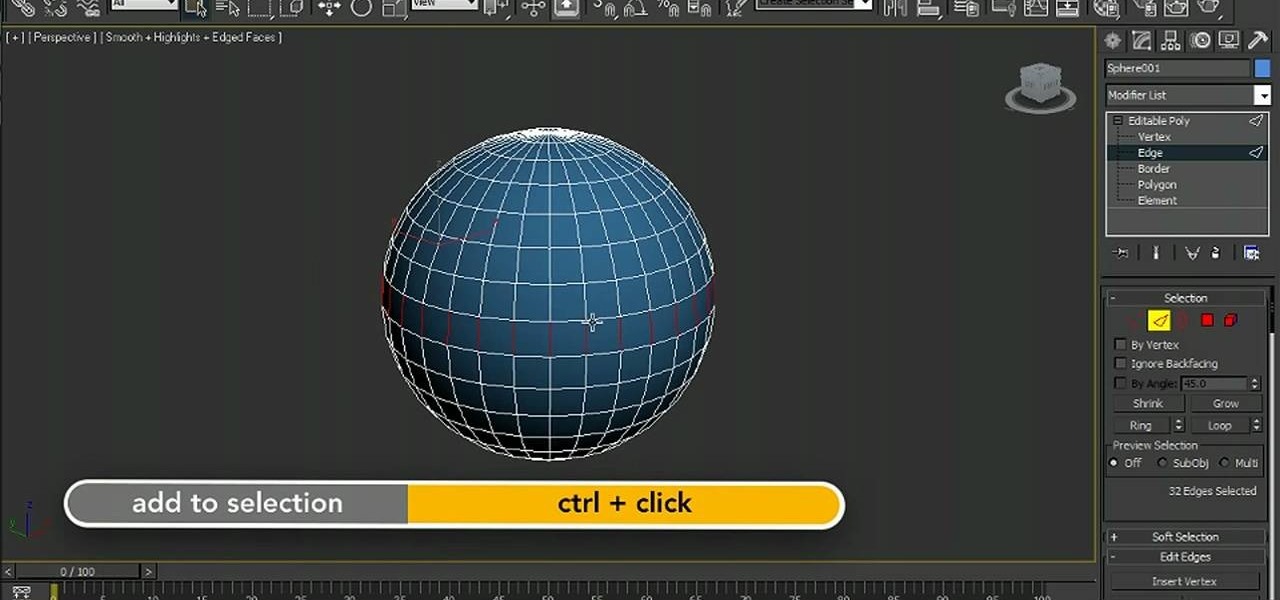
How To: Use the viewport selection features in 3ds Max 2001
Learn how to use the new viewport selection tools in 3ds Max 2011. Whether you're new to Autodesk's popular modeling software or a seasoned 3D artist just looking to better acquaint yourself with the 3ds Max 2011 workflow, you're sure to be well served by this video tutorial. For more information, watch this free video guide.

How To: Use CAT for character rigging in 3ds Max 2011
Learn how to take advantage of the CAT feature in 3ds Max 2011. Whether you're new to Autodesk's popular modeling software or a seasoned 3D artist just looking to better acquaint yourself with the 3ds Max 2011 workflow, you're sure to be well served by this video tutorial. For more information, watch this free video guide.
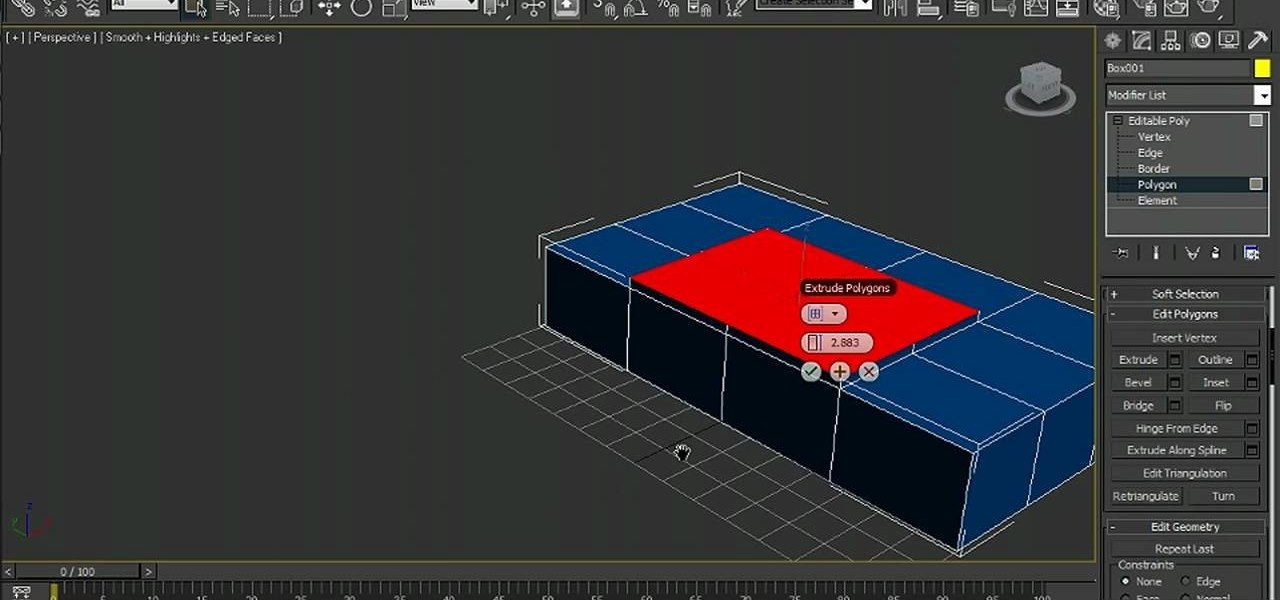
How To: Use Caddies in Autodesk 3ds Max 2011
Learn how to use Caddies in 3ds Max 2011. Whether you're new to Autodesk's popular modeling software or a seasoned 3D artist just looking to better acquaint yourself with the 3ds Max 2011 workflow, you're sure to be well served by this video tutorial. For more information, and to get started using the Caddies in your own 3ds Max 2011 projects, watch this free video guide.

How To: Apply multiple materials to a single object in 3ds Max
New to 3ds Max? Luckily, WonderHowTo is chock full of videos on the program. In this tutorial, learn how to apply multiple materials to a single object in 3ds Max.
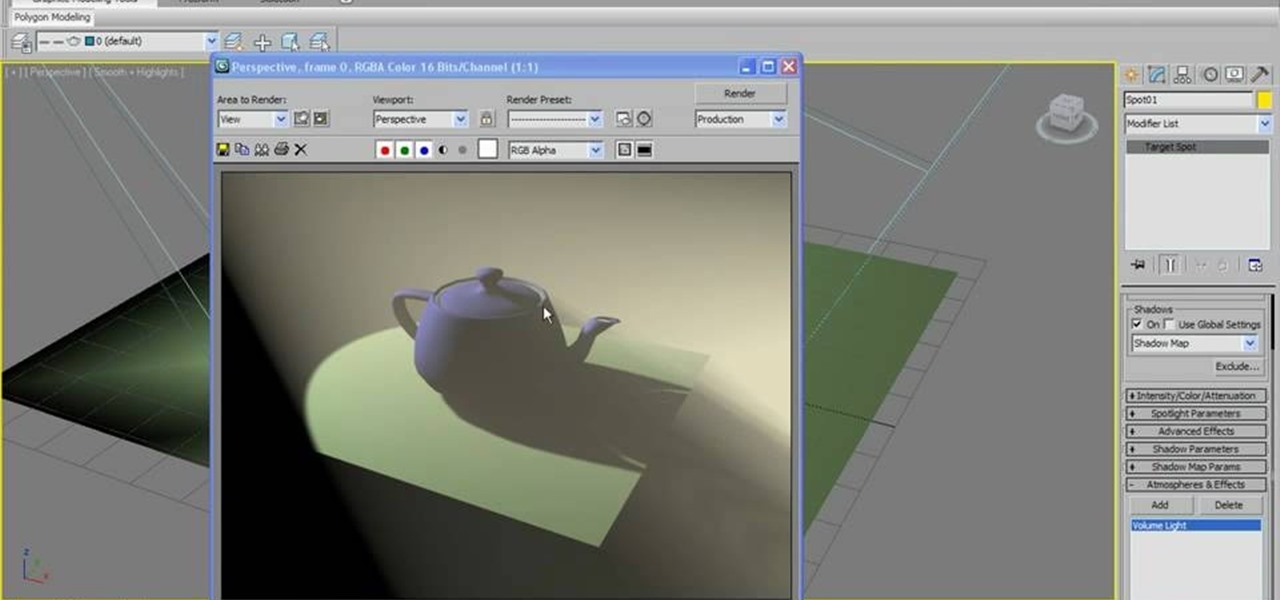
How To: Make volume light in 3D Studio Max
In this tutorial, learn how you make volume light in 3d Studio Max 2010. Learn what you can do with attenuation once the volume light is created. Don't have the 2010 version of 3ds Max? No fear. These actions will work in older versions of #D Studio Max as well.

How To: Create a realistic leaf animation in 3ds Max
Want to get into the fine, intricate workings of leaf? Leaves are very detailed, and very common in nature, so everybody knows what they look like, how they feel, and how complicated they can be to replicate. But if you're up for the challenge, this video tutorial will show you how to recreate leaves in 3ds Max. Learn to create a three-dimensional leaf animation in 3ds Max without the pain of opacity mapping. Check it out. Get back to nature.

How To: Matchmove with Boujou 4 and composite in 3ds max 7
If you are new to matchmoving, this video is for you. Learn the basics of matchmoving with Boujou 4 and compositing in 3ds Max 7 from this video.

How To: Create a 4D camera move from a still picture
This tutorial shows you how to use 3D Studio Max to create a 4D camera move from a 2D still photograph. You create the illusion of movement with a few simple computer tricks.

How To: Rendering shadows using Vray render elements in 3d Max
Render shadows only in 3D Studio Max using vray. Once the tutorial is over you will also learn how to use the other options in the render elements, which uses similar methods. Skyrill Design brings us this tutorial

How To: Make a vent layout with opacity maps in 3D Studio Max
Make a vent layout using opacity maps in 3D Max and vray. This tutorial is brought to you by SkyrillDesign. Enjoy!

How To: Use the view cube & steering wheel in 3D Studio Max
In this 3ds Max tutorial, Michael Hurwicz provides an introduction to the View Cube and the Steering Wheel, new features in 3ds Max 2009 which make it easier to perform viewport navigation operations like orbit, pan and zoom.

How To: Model the new James Bond intro with 3D Studio Max
In this video tutorial, Creative Cow leader Michael Park shows you how to recreate the opening gun barrel sequence from the two newest James Bond movies in 3d Studio Max using the default scanline renderer, minimal modeling, and only standard materials.

How To: Use the affect region modifier in 3ds Max
This 3D software tutorial shows you how to use the affect region modifier in 3ds Max. The Affect Region modifier is a 3D Studio Max surface modeling tool, primarily used with vertex sub-object selections while surface modeling. With Affect Region, transforming a selection of vertices can also transform vertices in the region that surrounds the selection. This can help you form a bubble or indentation in the surface of an object. The easiest way to see this modifier’s effect is with a shallow,...

How To: Use the bevel modifier in 3ds Max
This short 3D software tutorial shows you how to use the bevel modifier in 3ds Max. The Bevel modifier extrudes shapes into 3D objects and applies a flat or round bevel to the edges. A common use for this modifier is to create 3D text and logos, but you can apply it to any shape. Bevel takes a shape as the base of a 3D object. You then extrude the shape up to four levels and assign an outline amount for each level. What Bevel allows you to do is extrude and bevel a spline in 3D Studio Max up ...

How To: Use the cap holes modifier in 3ds Max
Cap Holes is a great modifier for modeling as well as making images in 3ds Max. The 3D Studio Max Cap Holes modifier builds faces in the holes in a mesh object. A hole is defined as a loop of edges, each of which has only one face. For example, one or more missing faces from a sphere would produce one or more holes. The modifier works best on reconstructing planar holes, but can do a reasonable job on non-planar holes as well. See how to use it in conjunction with a slice modifier, it’s a goo...
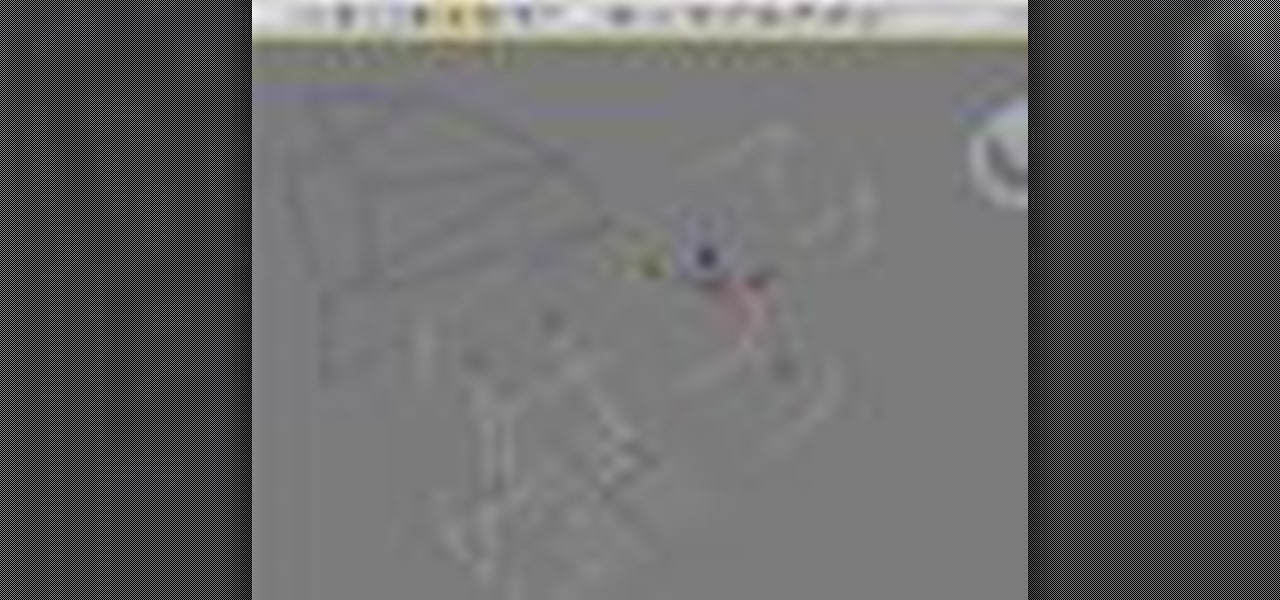
How To: Use the cross section modifier on splines in 3ds Max
This 3D software tutorial shows you how to use the cross section modifier in 3ds Max. The cross section modifier tool works on splines and is most often used when modeling with curves in 3D Studio Max. he CrossSection modifier creates a “skin” across multiple splines. It works by connecting the vertices of 3D splines to form a skin. The resulting object is another spline object that can be used with the Surface modifier to create a patch surface. These two modifiers, when used together, are s...
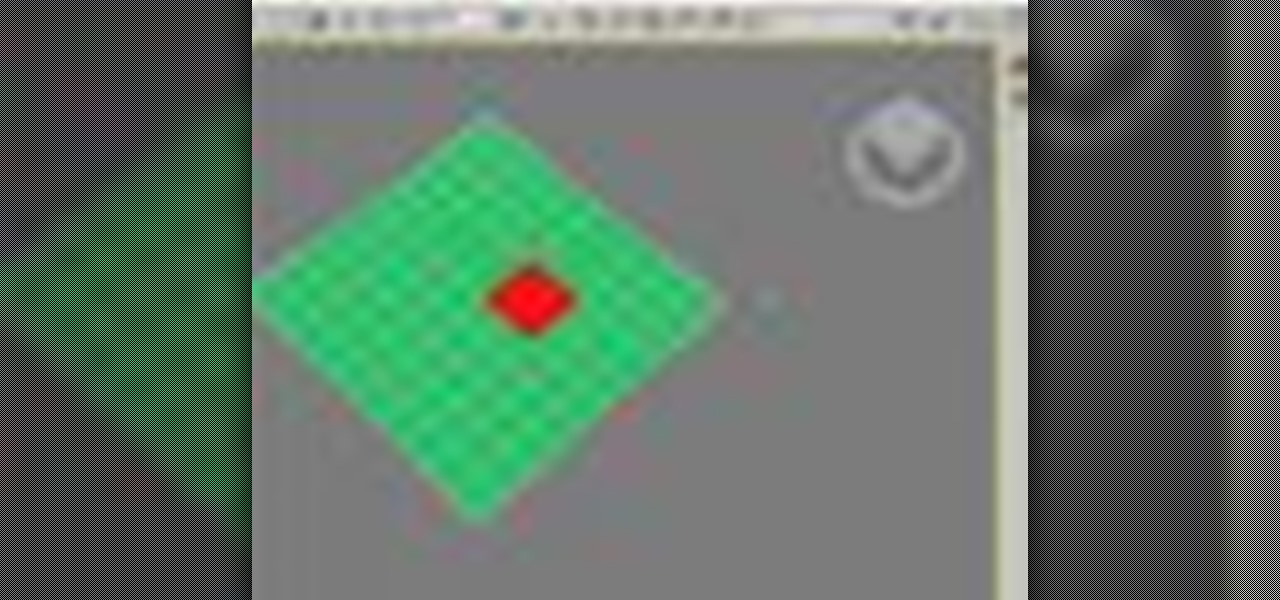
How To: Use the delete mesh modifier in 3ds Max
This 3D software tutorial shows you how to use the delete mesh modifier when modeling in 3ds Max. Delete Mesh provides parametric deletion based on the current sub-object selection level in the stack. The possible choices are faces, vertices, edges, and objects. Apply the Delete Mesh modifier to delete the geometry specified at that sub-object level. The Delete Mesh modifier in 3D Studio Max works well for removing geometry without having to delete. You can use it in conjunction with the Edit...

How To: Use the mirror modifier in 3ds Max
This 3D software tutorial shows you how to use the mirror modifier (same as the mirror tool) in 3ds Max. The mirror modifier allows for procedural mirroring of objects. As a one time operation thesymmetry modifieris better but, that being said, if stacked, the mirror modifier can then be used as almost a procedural radial array. Like most modifiers, Mirror can be applied to sub-objects which again takes advantage of 3ds Max’s procedural and/or parametric modeling capabilities. Watch and learn...
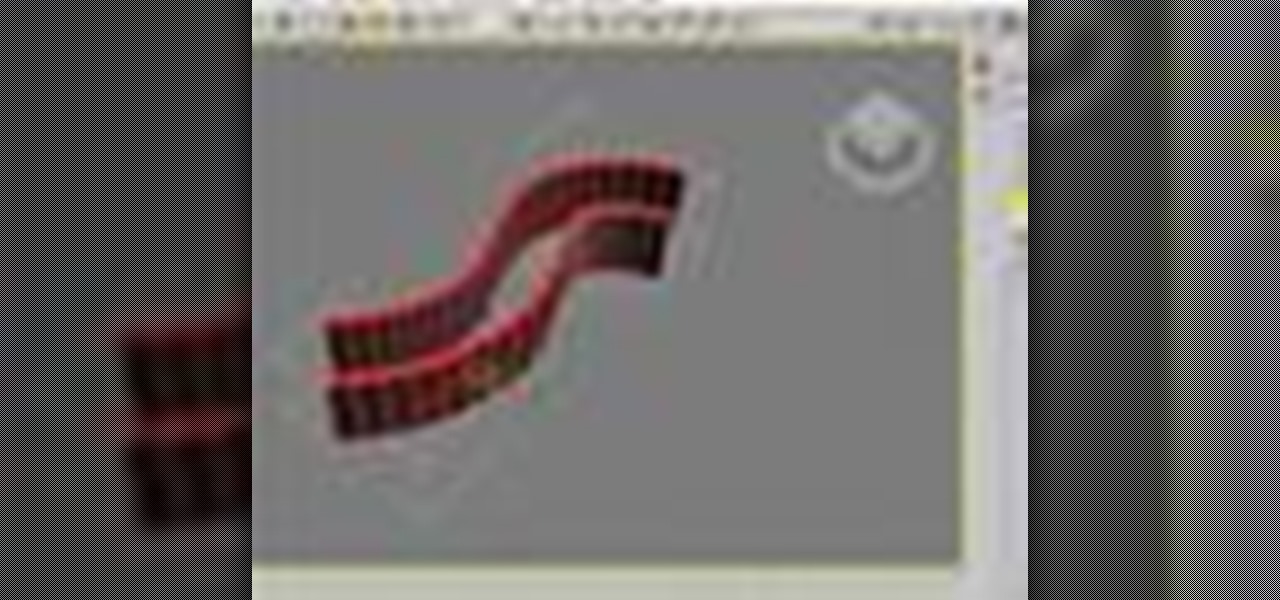
How To: Use the shell modifier in 3D Studio Max
The Shell modifier was added to 3ds Max in release 6, and a far as I know the Shell modifier was written by Peter Watje.

How To: Quickly model a simple pattern in 3ds Max
The technique shown in this 3ds Max tutorial is meant to be a design modeling technique. Watch and learn how to model the Beijing Olympic Stadium in 3D Studio Max.

How To: Use sub-objects in 3ds Max
This 3ds Max Video Tutorial goes over the majority of the procedures that can be done at the segment and spline level of an editable spline. All of the example are simplified to show the fundamentals of each command.

How To: Use the face extrude modifier in 3ds Max
This 3D software tutorial shows you how to use the face extrude modifier in 3ds Max. The Face Extrude modifier extrudes faces along their normals, creating new faces along the sides of the extrusion that connect the extruded faces to their object. As with most modifiers, this affects the current face selection passed up the stack. There are various differences between the Face Extrude modifier and the Face Extrude function in an editable mesh, especially the fact that all parameters in the Fa...

How To: Use the displace modifier in 3ds Max
The Displace modifier in 3ds Max acts as a force field to push and reshape an object’s geometry. You can apply its variable force directly from the modifier gizmo, or from a bitmapped image. The 3D Studio Max displace modifier works on Shapes, Meshes, Polys, Patches, NURBS. Displace is often used to make terrains or to add finer texture to 3D models with out having to model in extra texture. It can also be used in a very controlled way to manipulate geometries. With the use of procedural text...

How To: Create an expression driven panel in 3ds Max
This is a 3ds Max tutorial that David Fano has tuned into a video from a PDF written by Theo Calvin and Omer Barr. Using wire parameters and expression controllers in 3D Studio Max we will make a panel that opens and closes based on the distance of a point. Learn how to model in 3ds Max with wire parameters and expression controllers. It will help if you are already familiar with the 3ds Max interface for this tutorial. Create an expression driven panel in 3ds Max.

How To: Convert a mesh to hexagon polys in 3ds Max
This 3ds Max software tutorial covers how to turn your mesh into Hexagon poly’s which creates a smoother mesh. This is a technique Dave learned from Toru Hasegawa that he is sharing with all of us. You essentially triangulate a quad poly surface then collapse the triangles to have hexagons. Watch and learn how to convert a mesh into hexagon shaped polys with Classic Mesh Smooth in this 3ds Max modeling tutorial. Convert a mesh to hexagon polys in 3ds Max.

How To: Use a look at constraint in 3ds Max
This 3ds Max tutorial covers how to use a look at constraint. This could be done more rigorously with expressions but to quickly test an effect the look at constraint is a great technique. See how to use the animation constraint look at constraint when modeling in 3D Studio Max with this software tutorial. Use a look at constraint in 3ds Max.

How To: Use the volume selection modifier in 3ds Max
In this 3D software tutorial you will learn how to use the volume selection modifier in 3ds Max. The volume selection modifier is great for affecting regions of a polygon. This 3D Studio Max modeling tutorial covers how to use proxy objects to keep an active selection set. Use the volume selection modifier in 3ds Max.

How To: Create a circular pattern with 3ds Max wire parameters
In this 3D software tutorial you will learn how to use wire parameters to create a scalable circular patterned object in 3ds Max. Using the wire parameters in 3D Studio Max you can create a scaling circular pattern based on the distance of the circle to a point object. This is a great way to model things with repetitive parts in 3ds Max. Learn how to create a circular panel with circular openings and attach it to a rectangle in 3ds Max. Create a circular pattern with 3ds Max wire parameters.

How To: Use morph modifiers to store deformations in 3ds Max
The morph modifier in 3ds Max is mostly meant for storing animation procedures like facial animations, but that's not all it can do. In this tutorial you will learn how to use 3D Studio max morph modifiers to store modeling deformations. Using the Morpher modifier to create a bi-directional blend between two conditions. In this case we build a modular panel system in which one can quickly test different patterns in 3ds Max. Use morph modifiers to store deformations in 3ds Max.