This 3D software tutorial shows you how to use the delete mesh modifier when modeling in 3ds Max. Delete Mesh provides parametric deletion based on the current sub-object selection level in the stack. The possible choices are faces, vertices, edges, and objects. Apply the Delete Mesh modifier to delete the geometry specified at that sub-object level. The Delete Mesh modifier in 3D Studio Max works well for removing geometry without having to delete. You can use it in conjunction with the Edit Poly Modifier or Mesh Select Modifier. Typical examples might be removing faces to place windows or openings in a building skin surfaces. Essentially, the delete mesh allows for non destructive topological changes in geometry. That is not to say once you go back up your modifier stack your geometry will be fine, but you have the ability to change deleted faces and see the affect on the resultant geometry. See how to work with the delete mesh modifier in this 3ds Max tutorial.
Use the delete mesh modifier in 3ds Max
Just updated your iPhone? You'll find new emoji, enhanced security, podcast transcripts, Apple Cash virtual numbers, and other useful features. There are even new additions hidden within Safari. Find out what's new and changed on your iPhone with the iOS 17.4 update.



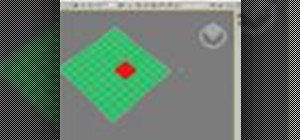
















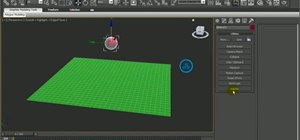







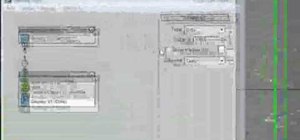

Be the First to Comment
Share Your Thoughts